 |
| ( Source : Google.com ) |
The latest iOS 18.2 update introduces a new Categorization feature in the Mail app, which automatically organizes your emails into four sections: Primary, Transactions, Updates, and Promotions. According to Apple, this feature helps you find and manage your emails more efficiently. While it's a handy addition for those with a cluttered inbox, not everyone may appreciate the new layout. Some users might even find the extra sections distracting. If you prefer the older layout of the Mail app, here's how you can disable Mail categories in iOS 18.2.
Mail Categories in iOS 18.2
The Mail Categories feature in iOS 18.2 sorts your incoming emails into four
categories:
· Primary:
Displays personal and time-sensitive emails.
· Transactions:
Keeps track of order confirmations, receipts, and shipping information.
· Updates:
Shows news, newsletters, and social notifications.
· Promotions:
Contains emails about coupons, deals, and sales.
 |
| ( Source : Google.com ) |
It's important to note that if the Transactions, Updates, or Promotions
sections contain time-sensitive information, they will be displayed under the
Primary message list.
For Apple Intelligence-compatible iPhones and iPads, there's an additional
option for Priority Messages. This feature highlights the most urgent emails,
such as dinner invitations or boarding passes. This feature is not available on
devices that do not support Apple Intelligence.
Return to List View in Mail App in iOS 18.2
When you update to iOS 18.2, the Mail app will automatically sort your
emails into categories. If this categorization doesn't suit your email
management style or if some emails are incorrectly categorized, you can switch
back to the traditional list view. Here's how:
1. Open
the Mail app on your iPhone or iPad.
2. Tap
on the More button (three dots) in the top-right corner.
3. By default, the Categories layout is selected. Simply select List View to turn off Mail categories in iOS 18.2.
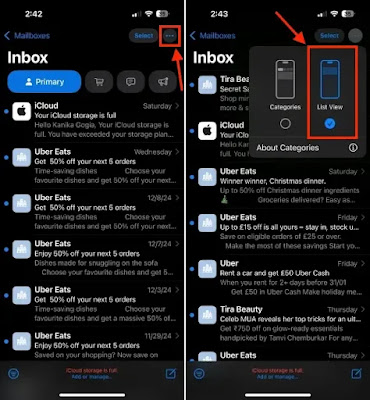 |
| ( Source : Google.com ) |
Once you switch to List View, the
Mail app will display all your emails in chronological order, just like before
you installed iOS 18.2. Apple plans to enhance the Mail app categorization
feature over time. If you wish, you can always re-enable Mail Categories on
your iPhone or iPad.
That's how you can disable Mail app
categorization in iOS 18.2. This will help you maintain the familiar "all
mail" experience and ensure you don't miss any emails due to automated
categorization.







0 Comments