In Short
· On iPhone 6 and later, Apple offers a built-in way to monitor the battery's health.
· To check iPhone battery health, go to Settings -> Battery -> Battery Health & Charging and find the Maximum Capacity.
· If your iPhone’s battery health dips below 80%, it's time to replace your old iPhone battery.
Do you feel your iPhone doesn’t last as long as it should? Do you spend more
time charging your iPhone than using it? If so, it’s time to check your iPhone
battery health. Thankfully, Apple offers a built-in way to monitor the battery
health of your iPhone so you know where it stands in terms of battery capacity
and performance. In this article, we’ll tell you everything about iPhone
battery health so you can determine if the battery is healthy or needs a
replacement. Without further ado, let’s begin!
Check iPhone Battery Health
Unlike the iPad, Apple offers a direct way to view battery health on iPhone
and Mac. On iPhone 6 and newer running iOS 11.3 or later, there’s a Battery
Health & Charging feature in the Battery section that shows iPhone battery
health and other options like Optimized Battery Charging and Clean Energy
Charging.
Here’s how to check battery health on an iPhone:
1. Open
the Settings app and tap on the Battery section.
2. Now,
tap on Battery Health & Charging.
3. Here, check the Maximum Capacity, which is the battery health of your iPhone. The higher the number, the better the battery health.
 |
| ( Source : Google.com ) |
Check If Your iPhone Battery Health Is Good or Bad
The maximum battery capacity measures the device’s battery capacity relative
to when it was brand new. A new iPhone will have a Battery Health of 100%. As
your device gets older, the battery won’t have the same charge-holding
capacity. Over time, the maximum capacity might drop to the 90s, 80s, or even
lower, giving you fewer hours of usage between charges.
Under normal conditions, iPhone 14 and earlier models are designed to retain
up to 80 percent of their original capacity at 500 complete cycle charges. The
iPhone 15 series or later can retain up to 80 percent of its original capacity
at 1000 complete cycle charges.
Apple says if the Maximum Capacity is more than 80%, you need not worry as
your iPhone has a healthy battery. On the flip side, if your iPhone’s battery
health dips below 80%, you must replace your old iPhone battery. Bear in mind
that if your iPhone needs a battery replacement, you’ll see a small notice at
the very top and the Maximum Capacity might say Service as well.
Get Deeper Insights with Peak Performance Capability
When the battery health degrades, it also impacts the ability to deliver
peak performance. The Battery Health section includes a Peak Performance
Capability feature that shows the battery’s current capacity to support peak
performance. You can understand the Peak Performance Capability of your iPhone’s
battery based on the displayed message.
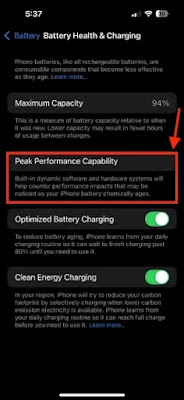 |
| ( Source : Google.com ) |
1. Peak
Performance is Normal
o
On your iPhone, go to Settings -> Battery
-> Battery Health & Charging and look at the Peak Performance Capability
section. If you see the message “Your battery is currently supporting normal
peak performance“, it means your iPhone’s battery can support normal peak
performance without any performance management features.
2. Performance
Management Applied or Disabled
o
If you see the message “This iPhone has
experienced an unexpected shutdown because the battery was unable to deliver
the necessary peak power. Performance management has been applied to help
prevent this from happening again. Disable…“, it means performance management
features are applied to your iPhone’s battery.
o
If you disable performance management, you’ll
see the message “This iPhone has experienced an unexpected shutdown because the
battery was unable to deliver the necessary peak power. You have manually
disabled performance management protections.“
o
Once you’ve disabled performance management, you
can’t undo it. Your iPhone will automatically turn on the features again if an
unexpected shutdown occurs.
3. Battery
Health Degraded
o
If your iPhone battery health has degraded and
requires a replacement, you’ll see a message that says “Your battery’s health
is significantly degraded.” It’s worth knowing that this isn’t a safety issue.
You can continue using your iPhone, just bear in mind that you’ll have to
charge your iPhone more frequently and might experience several battery or
performance-related issues.
For complete details on when and how to replace iPhone batteries, you can
visit our dedicated iPhone battery replacement guide.
Check Battery Cycle Count
On the iPhone 15 or later, Apple also allows you to check battery cycle
count. This tells you how many times you’ve charged your iPhone, helping you
determine your iPhone’s battery condition. For those unaware, battery cycle
count is the number of times you’ve discharged and charged the battery. One
cycle is counted when your device is charged from 0 to 100%. If you use 50% of
your iPhone’s battery and recharge it fully and do the same thing the next day,
it will be counted as one charge cycle and not two.
Here’s how to check battery cycle count on iPhone 15 or later:
1. Go
to Settings -> General -> About
2. Scroll
down to the Battery section to view Cycle Count.
It’s worth knowing that this built-in option to check battery cycle count is
only available on iPhone 15 and newer models. On iPhone 14 or earlier models,
you can only check the cycle count using third-party apps or the Developer
mode.
That’s how you can check the battery health on your iPhone. By keeping an eye on the battery health and peak performance capability features, you can get a holistic view of your iPhone’s battery condition.







0 Comments